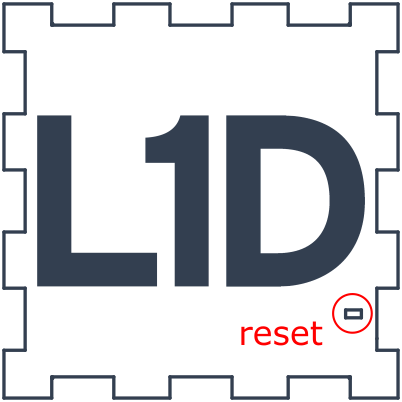L1D Cube Instructions
First Steps
- Connect L1D cube to any USB source of power (USB charger, power bank, laptop) with provided USB-C cable
- Read instruction shown on the L1D cube
- Using your smartphone / tablet / laptop connect to WiFi named L1Dcube and type password toTheMoon shown on the display
- After successful connection using smartphone / tablet to this network, type
192.168.4.1address to your web browser. Note: some devices may automatically switch to data after detecting that the Internet is not available. If the page192.168.4.1cannot be opened even though the device is connected to the L1D cube wifi, the data needs to be turned off - Click / tap on Configure WiFi
- List of available networks should show up, if not use the Refresh button
- Select network and type its password, click Save
- Browse to
xxx.xxx.xxx.xxxfor config will be displayed on L1D cube after successfully connected to the network, wherexxx.xxx.xxx.xxxis IP address for setting up your L1D cube preferences. This IP address will show up every time you power up the L1D cube and it successfully connects to the network. This address may change over time. It depends on the network you are connected to.
- L1D cube settings can be found on the IP address shown on display after successfully connected to the network. Simply type this address to a web browser like it is without http or https. Typically this will be something like
192.168.0.xor10.0.0.xor so. Please use the address shown on the L1D cube display.- You can click / tap on question mark while in settings for additional information and examples
FAQ
How to reset the L1D cube?
For reset, simply unplug L1D cube from power or use the provided needle and push reset button*.
How many WiFi logins can L1D cube save?
L1D cube can remember only one WiFi login. If you need to change your network, you have to repeat steps 1 - 2 every time. If you want to be mobile, use a portable hotspot on your smartphone.
How to switch / remove a network I am at right now?
Use reset button* on L1D cube in ~2s interval twice to switch L1D cube into initial mode with Access Point (AP)**. Use steps 2. a. - 2. b. To switch a network continue with steps 2. c. - 2. e. To remove WiFi login of the current network click Info, scroll down if needed, then click Erase WiFi Config.
How to update firmware manually?
Please use this method only if the cube fails to update automatically. You can enable or disable automatic updates in preferences on the IP address shown during startup.
Please be advised that uploading incorrect files will lead to L1D cube stop working. Consider the risks of device malfunction, if the update doesn’t include important features or patches, or if you aren’t familiar with this.
- Go to the github page and download the newest
.binfile. - Use reset button* L1D cube in ~2s interval twice to switch L1D cube into initial mode**.
- Use steps 2. a. - 2. b to connect to the cube. You need to use your phone/laptop browser for this. Go to
192.168.4.1address. - Click Info, then scroll down if needed, click Update, Choose File and select downloaded file from github with
.binextension (L1Dcube.ino.d1_mini.bin). Do not unplug the L1D cube until it restarts itself!
*Reset button is in the bottom right corner near the “D” letter where the L1D text is
**Initial mode is when L1D cube creates a WiFi network called L1Dcube and shows info on display